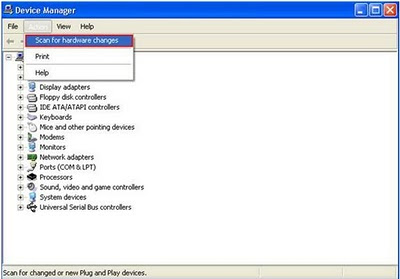some tips to improve your dell laptop, dell laptop if you can not display Windows XP
check error messages
check the error message displayed in your Dell notebooks screen, such us,
- hal.dll missing or corrupt
- NTLDR is missing or damaged or NTDETETCT
- Loading PBR for Descriptor generated after POST
- A BLUE SCREEN or STOP error has occurred
if there are errors like the above maybe you can to find a solution on the internet, along with error message contained in your dell notebook screen,
Run computerdiagnosticTo run PSA Diagnostics, turn on the laptop and tap the key installments times at the Dell logo screen. This will from the start the One-Time Boot menu. Select Diagnostics to start the diagnostic assessment of the computer hardware. This test takes approximately 5 minutes. If you receive an error from the PSA diagnostics, refer to the Dell Hardware Diagnostics page for Further assistance:
boot Dell notebook in safe modein order to boot in safe mode on dell notebook you simply follow these steps
- turn on your Dell laptop,
- press F8 on the keyboard after you see the dell logo in your dell notebook screen until you see the windows advanced options menu in your
dell notebook screen
- select Safemode and press enter
check Setting changes
if you successfully run your Dell notebook in Safemode, check all the software and hardware your installed in the Dell notebook , and try to remove some software that is installed in your
Dell notebook,
try to unplug all external devices such as printer, USB flahdisk, cardreader, cd / DVD, digital camera.
restore the original settings windowrestore all the settings window to the original factory settings,
repair windowsif way above all does not work, you are required to fix your windows, by entering cd windows you get when buying a Dell notebook, into the cd-rom, and you just follow the instructions contained your notebook screen.